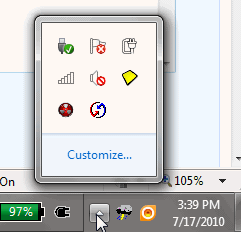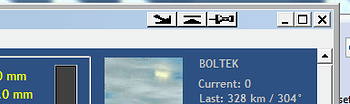Anyone have any information on Weather Display and Windows 7 compatibility? I’m thinking about a new computer for my weather station (my existing one is really old), and it will undoubtedly come with Windows 7. Any issues with Windows 7 64bit and WD? I really don’t want to run 64bit, but it may come on the computer when I order it.
Yes it works fine.
If you are adverse to using 64 bit then you could buy a standalone copy of 32 bit and install that. It’s really not very expensive and probably worth the expense to make you happy.
My latest PC came with a Spanish language version so I coughed up for an English version.
That’s the great advantage of a Mac, one set of software for all languages.
why 64 bit though?
the extra memory would only be needed if you are using graphic memory hungry programs I would think
with W7 (or Vista) just make sure to set WeatherD.exe to run as administrator (right mouse click to set that)
and also set to have full control
Can confirm, WD works well on 64bit W7.
Had just 800+ hours uptime in a row and only reason for reboot was i wanted get ride of the W7’s update-popups ![]()
And this box runs also NexStorm + bunch of other apps and is used for other stuffs too.
Since switched to W7 i have never looked back to XP, W7 is just soo much more stable than XP, at least for me.
![]()
Henkka
I’ve been using Windows 7 64-bit since April with no problems…
jp
Confirm what others are saying - No issues. As long as you know where all your WD datafiles are going and you have WD pointing at those correct locations then your should have no problems.
I tested WD on Windows7 using beta versions, the the Release Candidate and now the ‘retail’ version - No problems with any.
No problems here using Windows 7 64-bit; using it since April myself.
The only issue I am having is my serial-USB Connector which needs to be changed to a connector with ferrite chokes which Windy has stated numerous times; having some crashes with the serial-USB connector that I currently have. Got to get a connector with ferrite chokes; that seems to be the solution everyone has experienced with this issue. A few more bucks but many less heachaches!! ![]()
Just got windows 7 64bit because I am loving the 8GB of RAM… plus my old c drive crashed on me… I was wondering how do I get the weather display tab next to the clock and not on the left side of the task bar? When it is minimized it goes to the left next to the start button. I would like it to go next to the clock like it did in XP… If anyone knows how to change this in detail I would appreciate it. Thank you
Try right clicking on the main screen graph area (right half) and choose minimize to system tray. That should (does for me anyway) put it in the notification area overflow (the set of icons you see when you hit that tiny up arrow by the date/time). Hit that arrow to show the icons, you should see WD in there. Then select customize at the bottom of the overflow window, scroll down to WD and change behavior to show icon and notifications and it should then always show in the notification area when minimized to tray.
Thank you! I did all this and it worked great exactly what I was looking for. But when I open it back up to view it then hit the minimize button next to the expand and close buttons it minimizes back to the task bar left side area. So I have to right click and click minimize to system tray every time? Thats gonna be annoying… I wish I could just minimize it like a regular program and it will go next to the clock like AIM or MSN messenger does…
What button are you hitting to minimize it? If you are running aero then you don’t have the minimize to tray arrow button, only the minimize to task bar “dash” button, it’s an aero interface thing, W7 not running aero does have the arrow button like XP etc.
right mouse click on the icon in the system tray (next to the clock) and choose, hide, from the menu, will get it hidden again
Even better ![]()
I am hitting the dash button the minimize tray allow button is not there anymore. I even turned off aero interface thing and I am still having the problem… ![]()
I tried this as well at it still has it showing up in the task bar next to the start button ![]()
Strange, Brian’s suggestion works for me (aero and non-aero) :?
I have it in my task bar next to the clock… if I right click it and click show then hide it works how I want it to. But if I hit the dash button then it will go next to the start button as well as next to the clock. Just sucks I am so used to hitting that minimize to tray button next to the dash button on this program… now its no longer there in windows 7
OK, I misunderstood your post as saying that the icon by the clock wouldn’t hide the program.
now its no longer there in windows 7it is here for me on my windows 7 (no aero in use...thats the problem) by right mouse clicking you can still hide it in the system tray without it appearing in the task bar