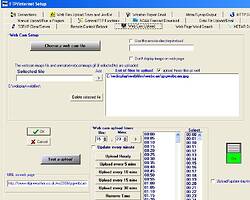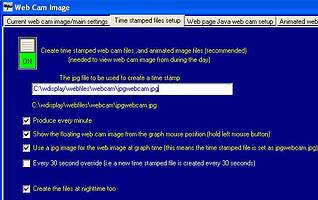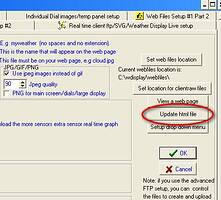I am setting up Weather Display for the first time and have gotten most things working, including my web cam. I can successfully make the webcam image appear as tiled wallpaper by entering the web cam image file name (labtec.jpg) in
Please post the URL of the webpage so we can help you.
URL:
home.ca.astound.net/~noeweather
The web cam is just pointing at the laptop screen isn’t focused. Jim
The webcam image that your page is looking for is “http://home.ca.astound.net/bernal.gif”. There’s nothing on the server under this name, but i did find a very large image at “http://home.ca.astound.net/~noeweather/bernal.gif”.
Do you have the webcam file name & location correct?
Hi and welcome to the forum…I have just looked at the URL and can see your page. The little “red cross” box where the image should be is giving a source of " http://home.ca.astound.net/bernal.gif " which is not the same as your quoted earlier “labtec.jpg” image file…Thus it would appear that the image is probably not being uploaded to the the correct location.
have you set the separate FTP/Internet setup for the camera: see my example below
bernal.gif was the name of a static image I was trying earlier. I am guessing this name can be changed to my live webcam file name labtec.jpg, but where?
mmmm…the webcam image settings for saving and where the image is expected to be found by the page setup are found within control panel/wecam/time stamped files setup
see how I’ve typed the location in for mine (attached)
Thanks Baggins I’ll try this. It appears I can’t call my web cam image labtec.jpg, but need to call it “jpgwebcam.jpg” right?
Jim
I’m not too sure on the naming convention and what WD accepts…I have just chosen that which was recommended by someone a while back…you’ll also have to press the HTML update button on the webpage setup too once happy with the page settings…
Budgie is actually more of an expert on this but my 1st post to you was being typed whilst he had answered… ![]()
A further input on the setting of names within the webcam saga can be found within the webcam capture prog itself…ie double click on the webcam in the running prog at the bottom of your main screen…Here you will find the acual capture input where you can name the file
see below
I would stick with the standard file names for the webcam images so we know where to point you to get it working correctly. It’s also handy if you try to follow the FAQ’s for time lapes movies at a later date, you can always change them later if you want too. ![]()
I think I named the file “webcamimage.jpg” in the area that Munro has circled above. Also make sure that it’s being saved to the correct folder on your C: drive. I created a new folder in the wdisplay program folder just called “webcam” and all the images go into there.
I’ll be of more help when I get home from work & I can see my WD PC. ![]()
No luck with any of that. I’ve tried to remove WD and the directory C:\wdisplay reboot and start from scratch… reinstalling WD, but lots of the old stuff is still there.
How do I delete everything?
Jim
You shouldn’t need to uninstall it but if you’ve started then in the wdisplay program file there is a file called “Unwise” this the uninstall program and clears most of the files and registry items. Anything left in the program file can be removed with the delete button.
Here’s the FAQ for it: Uninstalling WeatherDisplay... If you must ;)
Also have a look through this FAQ for setting up a basic USB webcam: Basic USB Web Cam Setup
I’ll be home in an hour or so if you need any further assistance. ![]()
to delete the settings, delete the wdisplayftp.ini from the registry (use regedit.exe to search for that key)
and also wdisplay.ini from where you WD installed if needs be
Thanks to you both. I’m doing these things now.
Jim
I’ve tried everthing. The file is getting uploaded to my website just fine, but something in WD isn’t pointing to webcamimage.jpg that gets uploaded.
Jim
The link to the webcam on your page is pointing to [b]http://home.ca.astound.net/[/b] when it needs to be pointing at [b]http://home.ca.astound.net/~noeweather/webcamimage.jpg[/b].
I’ve looked through the controls and I can’t see where to change this, but there must be somewhere.
My problem is that I’ve not used this area of the program so I’m not familiar with it’s setup, hopefully someone that does know it will be along to help shortly.
Sorry I can’t be of more help.
One way to do it is to take control of the html, “Let me control datahtm3.txt” for example. Then just edit the file and add the code to point to the image like this:
<img src=“webcamimage.jpg” /"
in the ftp/internet setup, web cam upload setup, you can set there the URL needed to the webcam file
Windy
Sorry, I’m new to this…
In webcam upload:
Do I tick the box “use this remote directory instead” and put something there?
OR put “~noeweather” or something in the “URL on webpage” box?
I tried a few combinations with no luck.
Jim