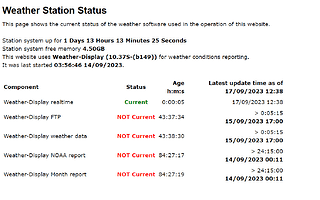I’ve had to change hosting providers as the one I was using said I used too much bandwidth. Everything is migrated over, but ftp in WD not connecting.
Here is the log file if you wouldn’t mind having a look for me please and any suggestions?
actual messages from upload session *
Start Time/date :15:57:08 16/09/2023
Permanent connection selected
Permanent connection, will do ftp now
Finshed email agenda
Finshed email agenda, and more Internet agenda items to do…
Weather Display FTP/Internet vers 9.29
Time/date :15:57:10 16/09/2023
Logging onto FTP server…mcdconcepts.com.au
Connecting to FTP server at 103.27.32.40:21.
OK
Connected.
220---------- Welcome to Pure-FTPd [privsep] [TLS] ----------
220-You are user number 2 of 100 allowed.
220-Local time is now 17:57. Server port: 21.
220-This is a private system - No anonymous login
220-IPv6 connections are also welcome on this server.
220 You will be disconnected after 15 minutes of inactivity.
USER=****
421-Sorry, cleartext sessions and weak ciphers are not accepted on this server.
421 Please reconnect using TLS security mechanisms.
OK
Disconnected.
141: FTP protocol error: 421 Please reconnect using TLS security mechanisms.
Change to remote Dir /public_html/
Doing abort procedure/program close…
Will stay connected…